Using the record details window
The record details pop-up panel shows all the data in a selected record from the record chart.
It is designed as a pop-up window on top of the dashboard, helping to bring focus to a single record of data when needed.
Viewing record details
To view the record details in the popup panel,
- Click on a record in a record chart.
The clickable area depends on the record chart type.- A list item in list display,
- A region or point in a map,
- A point in a scatterplot,
- A line in a time-series chart.
Closing the record details panel
To close the record details panel and return to the dashboard,
- Click on the [ x ] icon on the upper-right corner of the
panel.
Or, - Click outside the panel on the tinted background area.
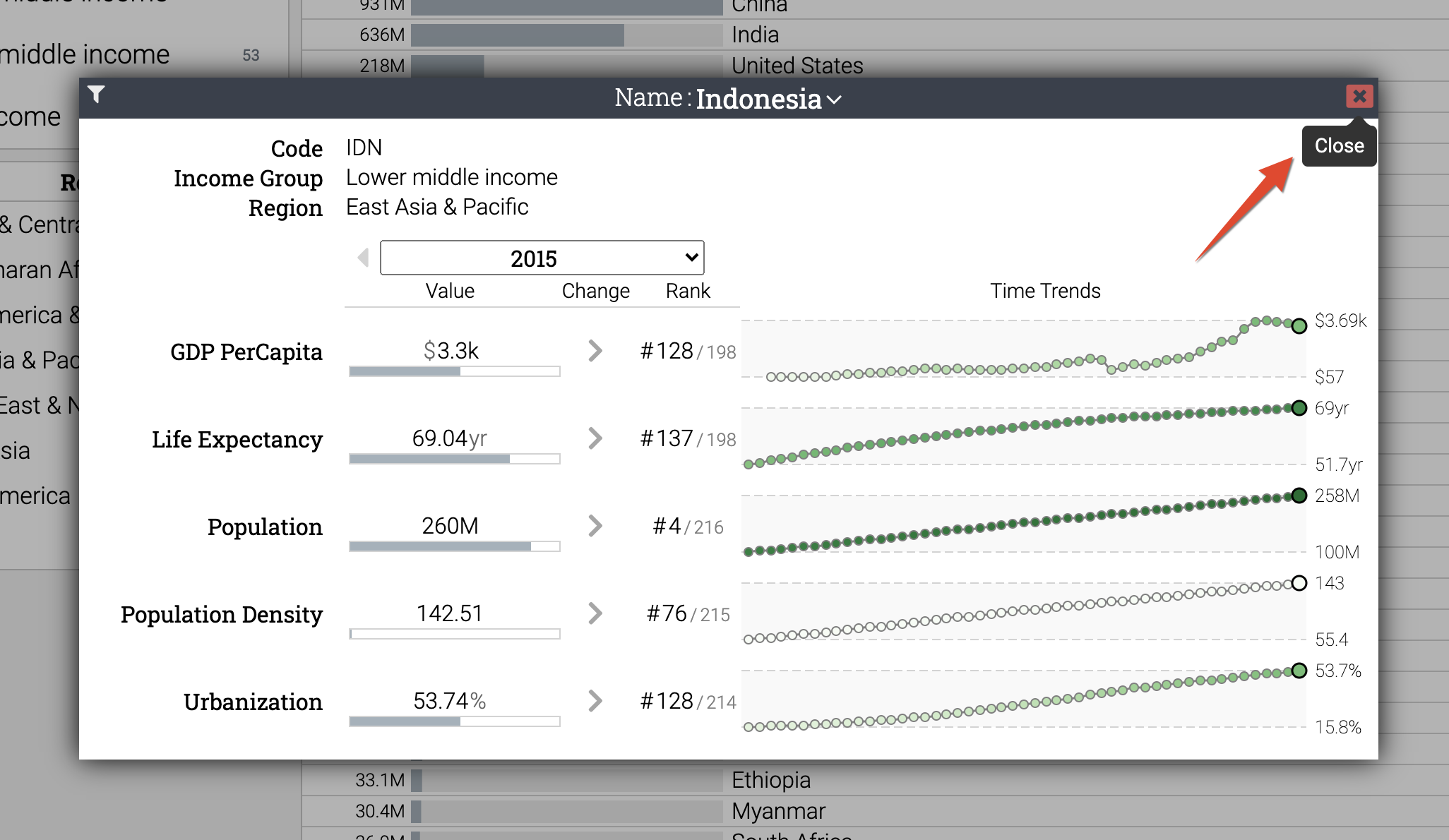
Changing the selected record in the record detail panel
To navigate to a different record from within this panel,
- Click the record header to see a list of records, and
- Select the desired record.
Special Features
- The text shown on the header and the dropdown box area is the ID attribute attribute of the dataset.
- This navigation option is disabled if your dataset has more than 2500 records, as navigating such a volume of data item by item is not optimal.
Selecting a focused time point in record details
The record detail window automatically organizes all the time-series data into a visually optimized layout.
This extended visualization includes interactive sparklines, as well as ability to select a specific time point (such as year) and seeing the values, ranking, and change vs. previous time point.
To select a different focus time:
- Click on the time point, and select another option.
Or, - Click the previous (◀) or next (▶) icons on the sides of the active time point to
advance by a single point.
Or, - Click on a point directly on the time line chart.
