Overview of common chart controls
The charts are the primary data visualization elements in a Keshif dashboard. While the chart types differ based on visualized data type and analytical settings, they share a set of design element and controls.
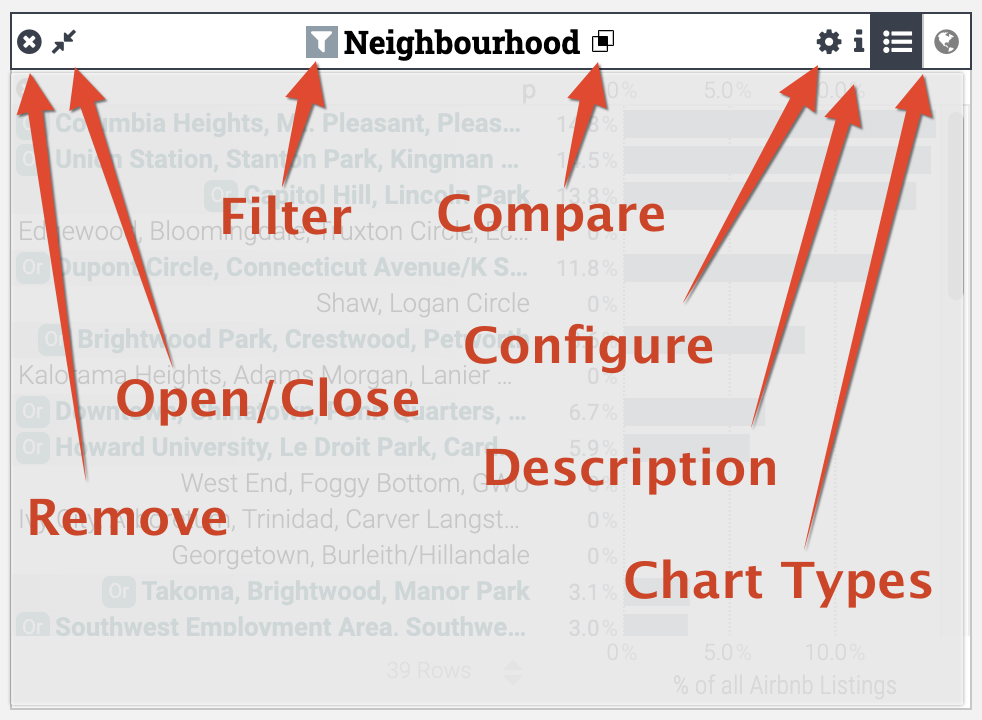
Visibility Controls
These controls are shown on the top-left corner of the chart.
- Open/Close button
- This button controls the open/closed state of the chart. Learn more.
- Remove button
- This button is used to remove the chart from the dashboard, and it is only available in Explore more. Learn more.
Configuration and Chart Type Controls
These controls are shown on the top-right corner of the chart.
- Configuration (gear) button
- This button is used to access the chart configuration panel. Learn more.
- The position of the configuration panel is automatically set based on the position of the chart within the dashboard.
- This button is used to access the chart configuration panel. Learn more.
- Chart type buttons
- These buttons enable changing the core chart type where available.
- For categorical data where categories are geographic regions, the buttons are shown to switch to map and bar chart views. Learn more.
- For the record chart, the buttons show the available record chart options. Learn more.
- These buttons enable changing the core chart type where available.
- Attribute description button
- This button (i) is shown when the chart attribute has a description. It's only available for aggregate charts. Learn more.
Selection Controls
These controls are shown in the central part, next to chart title, and are only available for aggregate charts.
- Filter button
- This button is shown when the chart is used for filtering the dataset, and clicking it removes the chart filtering. Learn more.
- Compare button
- This button allows controlling comparison selections. If the chart attribute is active for comparison, clicking on this button will remove the comparison selections. Otherwise, clicking on this button (for categorical charts) enabled quick-comparison. Learn more.
Record Chart Controls
The record chart has the following key differences compared to aggregate charts.
- When the record chart is open, record text search is shown. Learn more.
- When the record chart is closed, the record name is shown as chart title.
Notes
- The chart headers are designed to include a single line of text. If the text is wider, it is automatically truncated to fit available screen size.
- If your chart attribute name is long, you can
- Increase the width of the chart area (learn more), or
- Consider renaming the attribute name to make it shorter (also helping readability of the chart), or
- Use Capture mode before capturing chart
images.
- In this mode, available space is increased by removing spacing for other icons.
