Using Capture dashboard mode
Capture dashboard mode generates a clean capture/print ready version of your active Keshif dashboard and visualizations.
In this mode, Keshif automatically optimizes the display to remove parts of the interface that do not contribute to an effective print-screen, such as time-select options, sorting select options, configuration buttons, and other similar UI elements that help with data exploration and dashboard authoring. Exploration features such as dynamic data selections are disabled in capture mode as well.
To enable capture mode,
- Click Capture on the bottom-left of the dashboard.
- To export/download images, you can utilize a screen-capture tool of your operating system, or use the web browser features and extensions. See below for instructions.
To exit capture mode,
- Select one of the other dashboard modes on the bottom-left of the dashboard.
- Mode buttons are hidden from image captures. They become visible with a mouse-over on the footer.
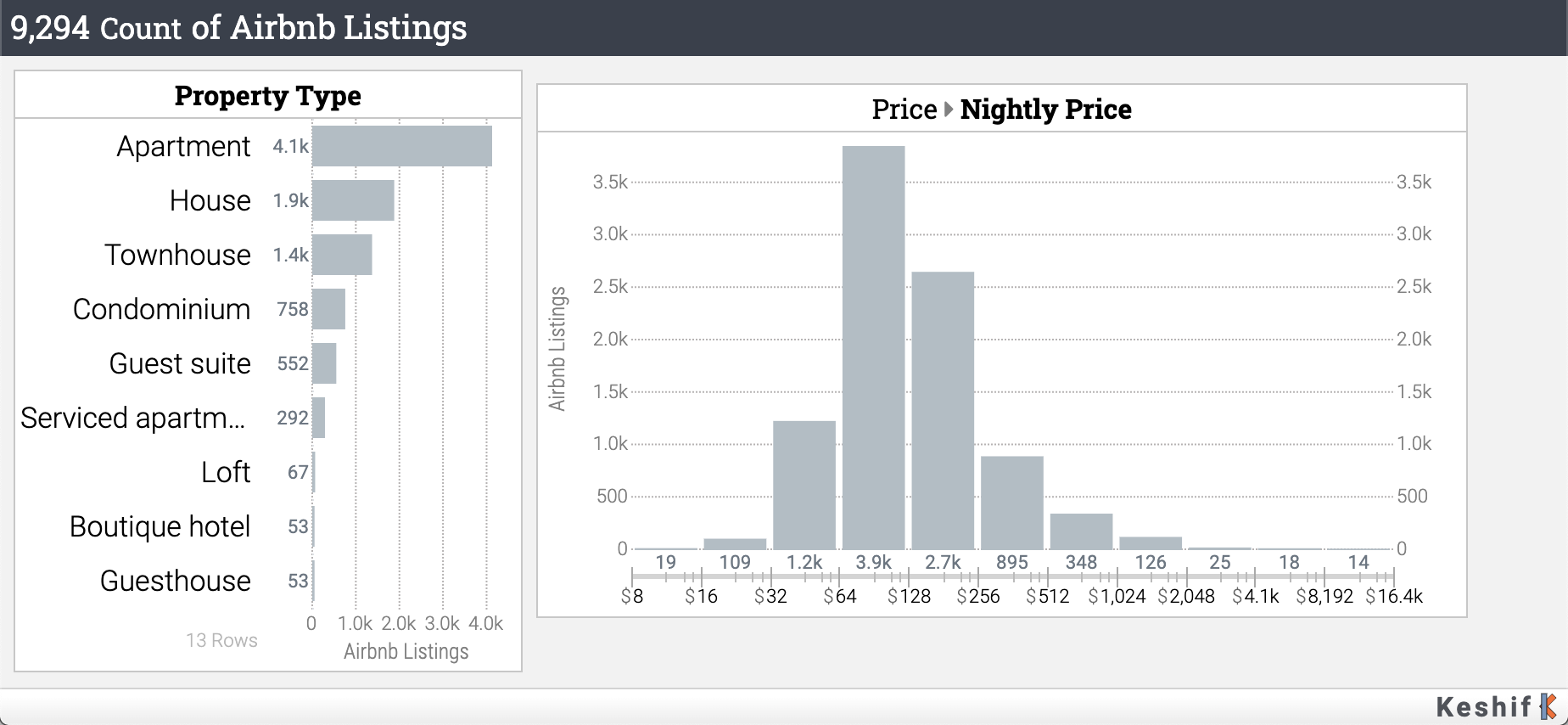
Special Features
- Print to PDF: You can choose to export the complete webpage
to a PDF with the same print-optimized layout. Simply select Print to PDF when using
your device's print functionality.
- Using the PDF export, you can also modify individual graphics components, such as size and color, or export charts to SVG by using various PDF editing tools.
Overview of Screen-Capture Methods
Depending on your browser of choice, methods of taking a screenshot may differ slightly. Guides exist with instructions for screen-capture for Microsoft Edge, Mozilla Firefox, and Google Chrome.
There are also different options depending on your operating system, with Windows and MacOS utilizing slightly different capabilities for screen-capture.
Still stumped? See this article on How to Take a Screenshot on Any Device, via PCMag.
